6. Homepage
For an online B2B store it is important that visitors can quickly navigate to the products they are looking for. That is why we have filled the homepage with various elements to get the visitors to their destination as quickly as possible. The theme immediately displays different navigation options to avoid that users get lost even in even the largest directories.
Top 10 products
Indicate which products you would like to display in the top 10 on your homepage. If you would like to sort the products manually, then we recommend that you mark them as “Recommended products” and sort the products under “Products frontpage “.
Categories homepage
Indicate whether you want to display categories in the form of tabs, where products are loaded directly on the homepage or in the form of images, where visitors click through to a collection page.
Categories as tabs

Categories as images

Products in carousel
Enable this setting to display your products on the homepage in a carousel. If you do not enable this setting, then your products will be stacked beneath each other.
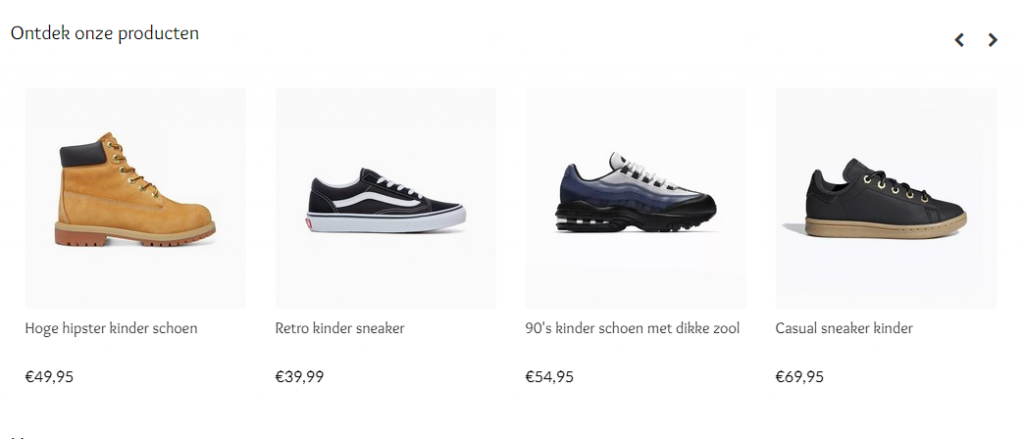
Products
Select which products you would like to display on the homepage. If you would like to sort the products manually, then we recommend that you put mark them as “Recommended products” and sort the products under “Products frontpage”.
Display “Sold out”, “Custom” and “Sale” labels
Enable this setting if you want to display the “Sold out”, “Custom” and “Sale” labels for products. When a product is not available, it will be displayed with “Sold out” label, and when a product has an older, higher price, a “Sale” label is shown.
Tags homepage
Enable tags for the homepage.
Brands
Enable brands for the homepage.